Create a Report Slideshow
The following steps below outline how to create a Report Slideshow and its top-level configurations.
TIP
To learn how to build the actual slideshow items, please see the next page.
Add a new slideshow
On the page with the Report Slideshows table, click the + button in the top-right corner of the table. When you do so, you will see a popup form appear where you can set certain top-level configurations for the slideshow.
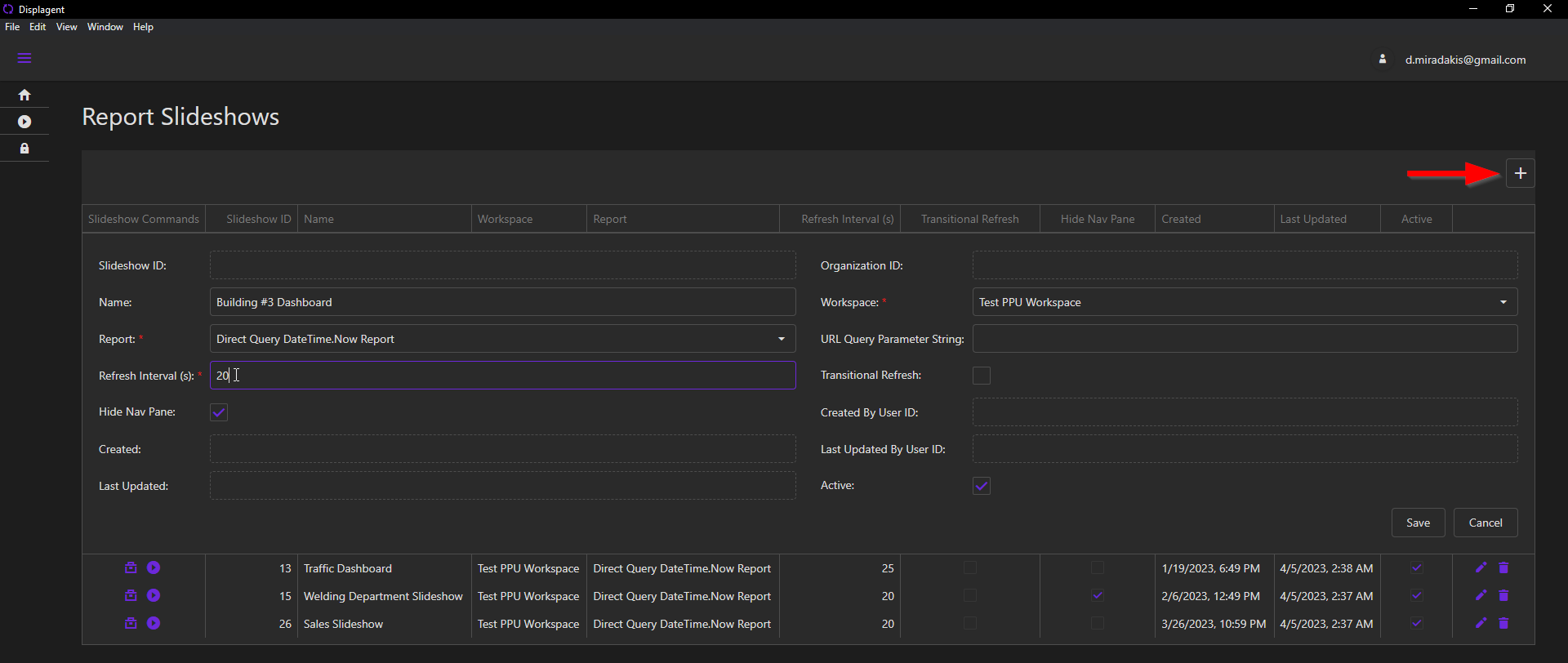
Slideshow Configurations
Name: an optional name to assign to the slideshow.Workspace: the workspace that the target Power BI report resides in.Report: the target Power BI report.Refresh Interval: the refresh interval of the slideshow in seconds, which can be between 15 seconds and 86,400 seconds (24 hours).Hide Nav Pane: hide the report's tab navigation menu upon report load.
After choosing each configuration, click the Save button.