Microsoft Entra Consent
This is a detailed guide on how to grant consent to Displagent through Microsoft Entra ID in the Azure portal.
If you had to send a request consent message to your company's IT department, then please refer them to this guide as necessary.
Granting Consent
- First go to the Azure portal.
- Navigate to the Microsoft Entra ID service.
- Go to
Enterprise Applicationsusing the left-side nav menu.
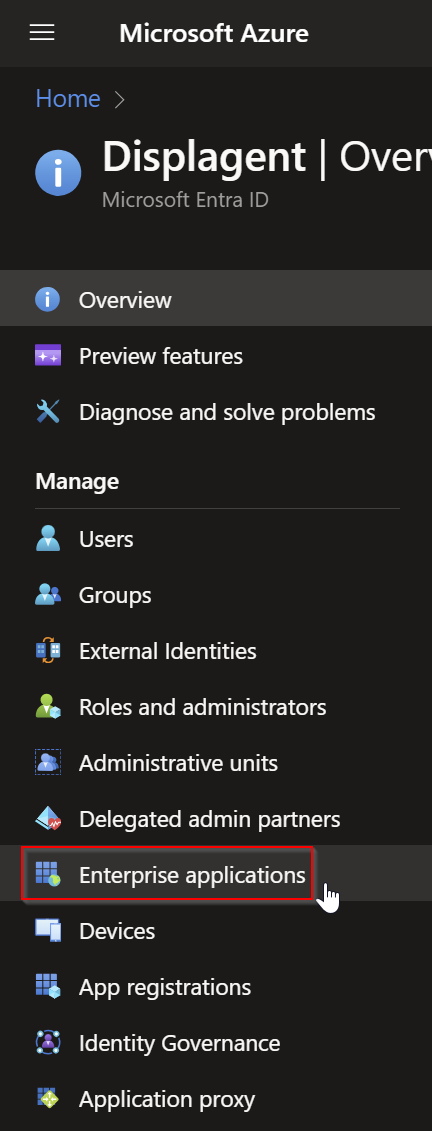
- Once inside of
Enterprise Applications, find the application entitledDisplagent Integration. Click on this application.

- Once inside of
Displagent Integration, use the left-side nav menu to go to thePermissionstab. - You should see a
Grant admin consentbutton. Please click this button to authenticate Displagent to your Azure tenant.
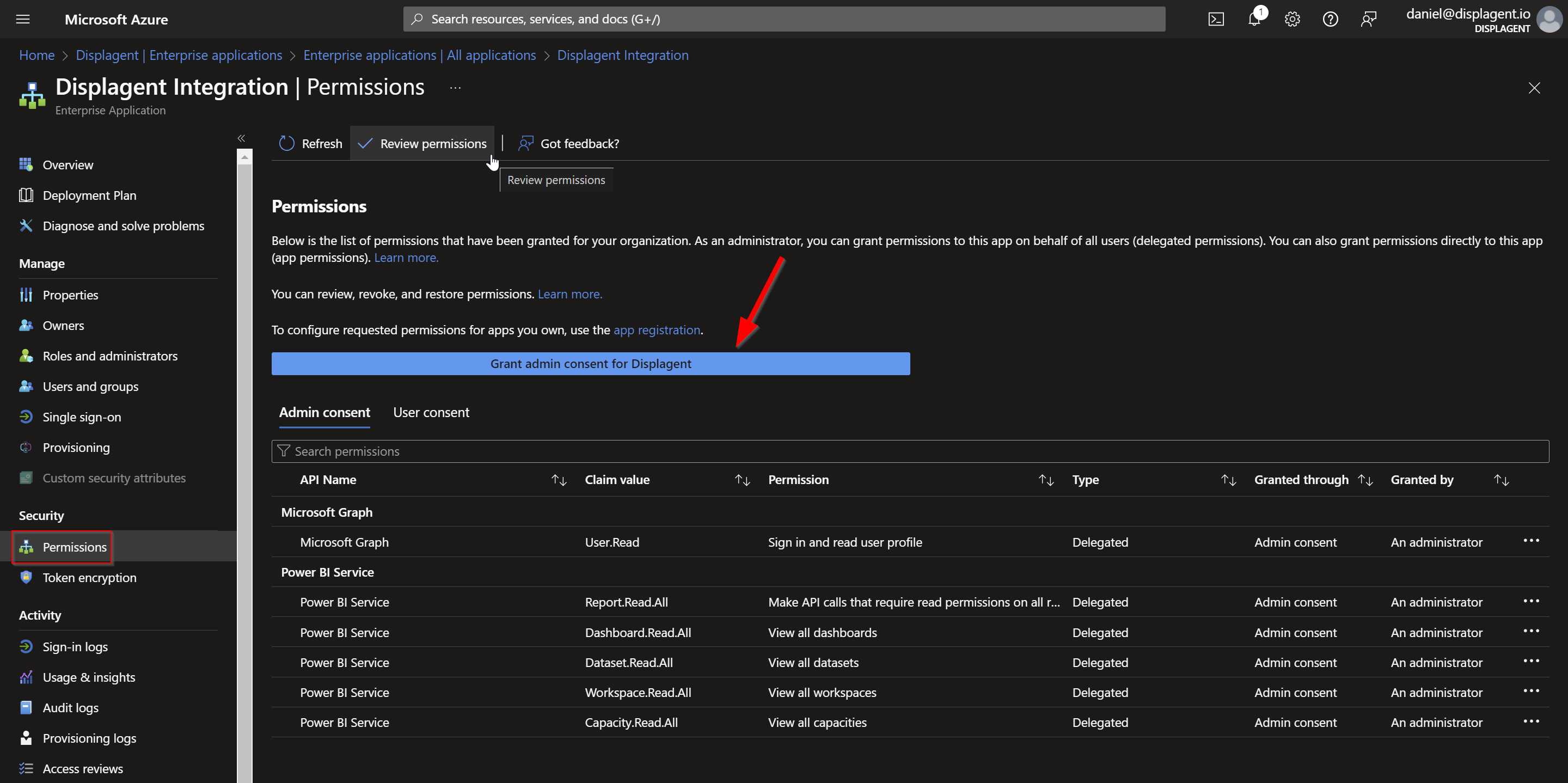
If you are concerned about what permissions Displagent is reqesting, then please review the permissions listed on this page.
TIP
Remember: Displagent only reads the metadata of your Power BI artifacts and embeds them onto a page, it does not write any data to your Power BI tenant.